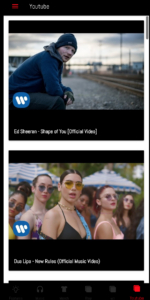How Can We Help?
YouTube
Step 1. Setup the YouTube Data API Key via Google Dashboard.
Step 2. Agree to the Terms of service and click agree and continue.
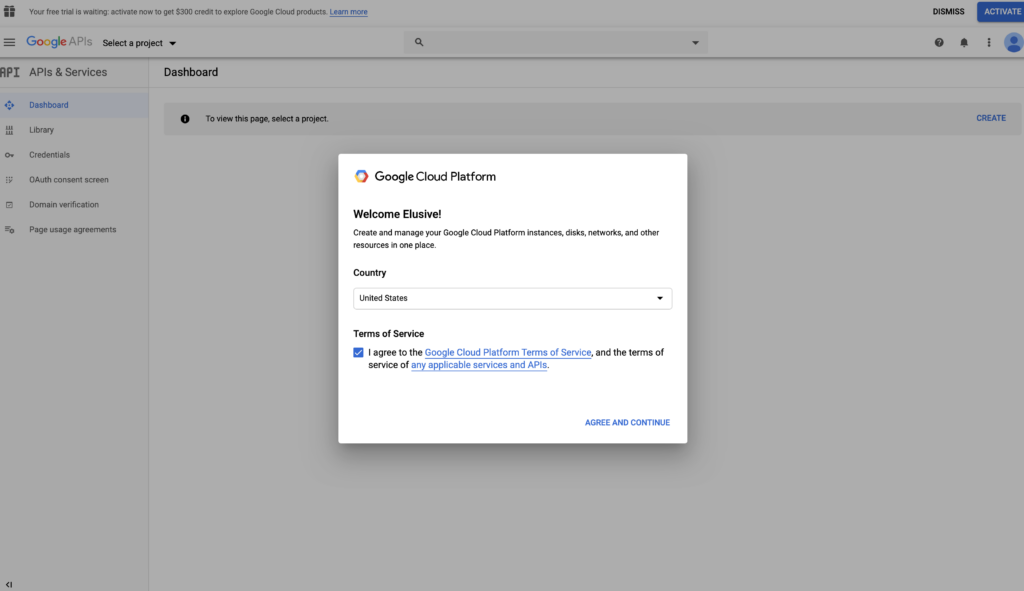
Step 3. Select your project then click open.
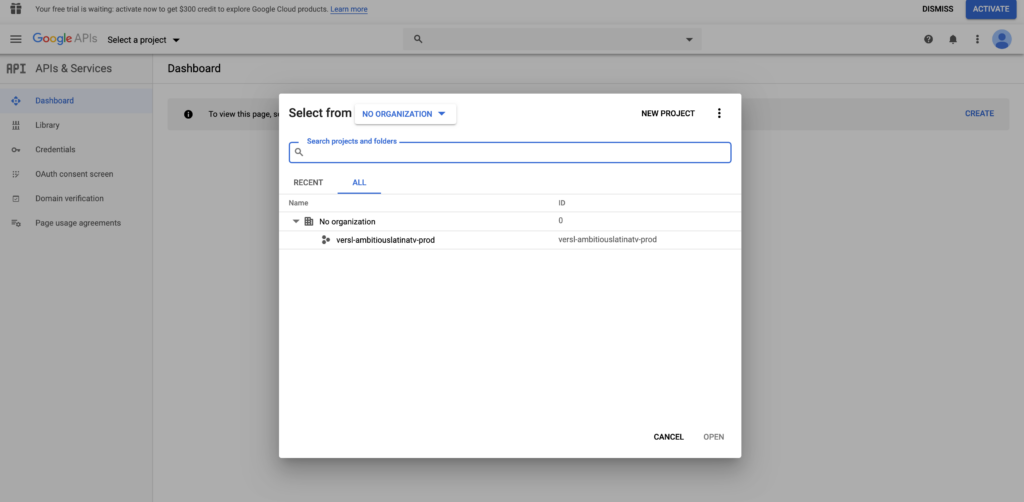
Step 4. Click Enable API’s and Services.
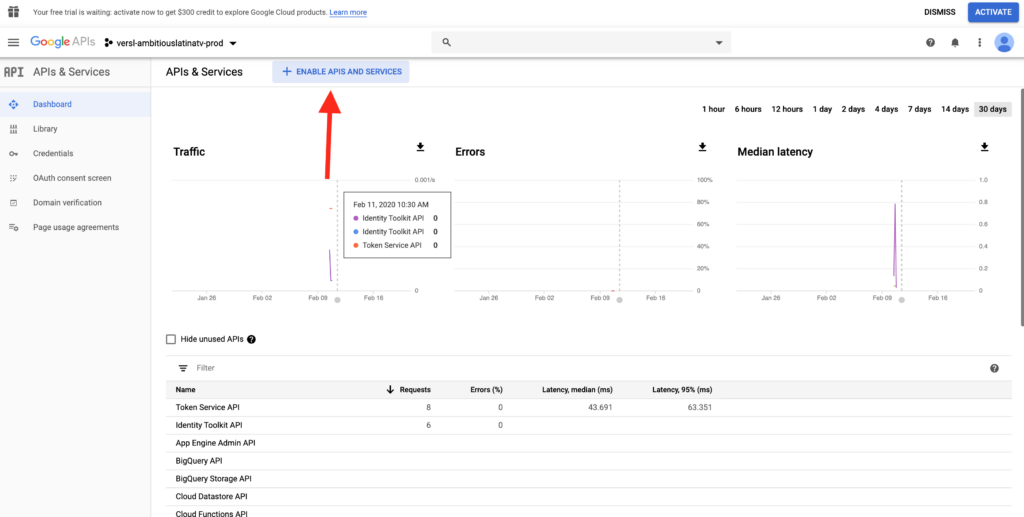
Step 5. Type in “Youtube” in the search bar.
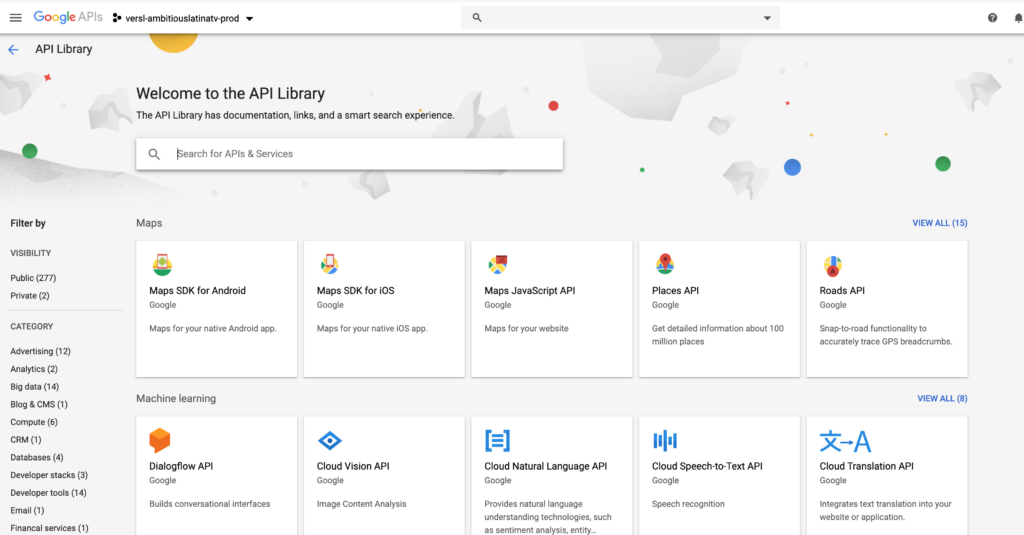
Step 6. Select YouTube Data API v3.
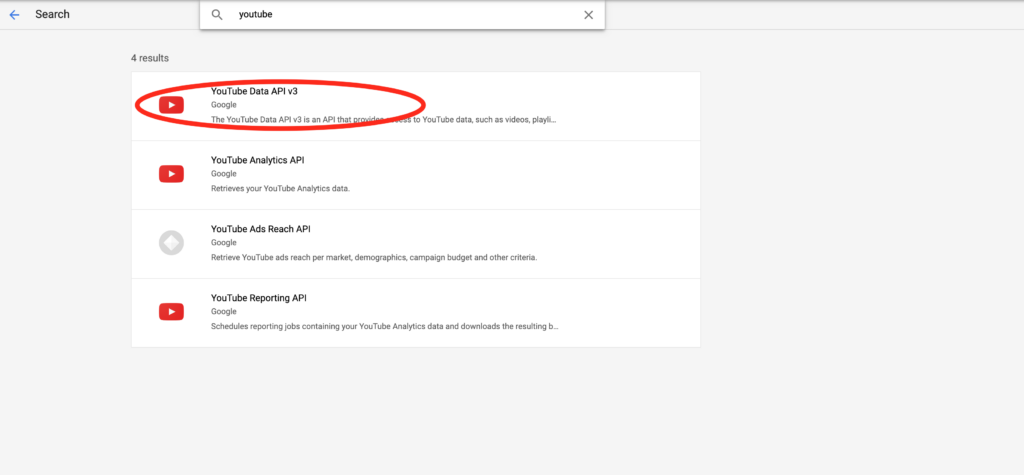
Step 7. Then click Enable.
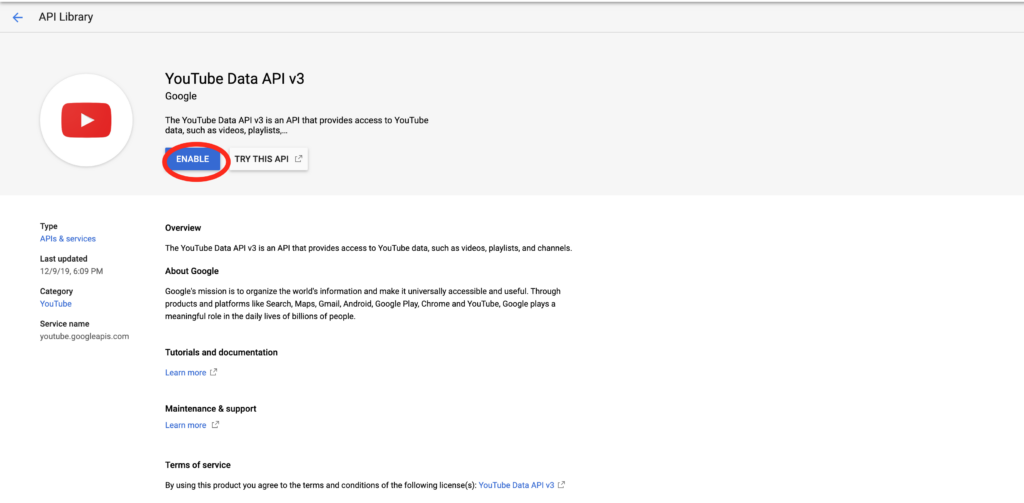
Step 8. Click Credentials.
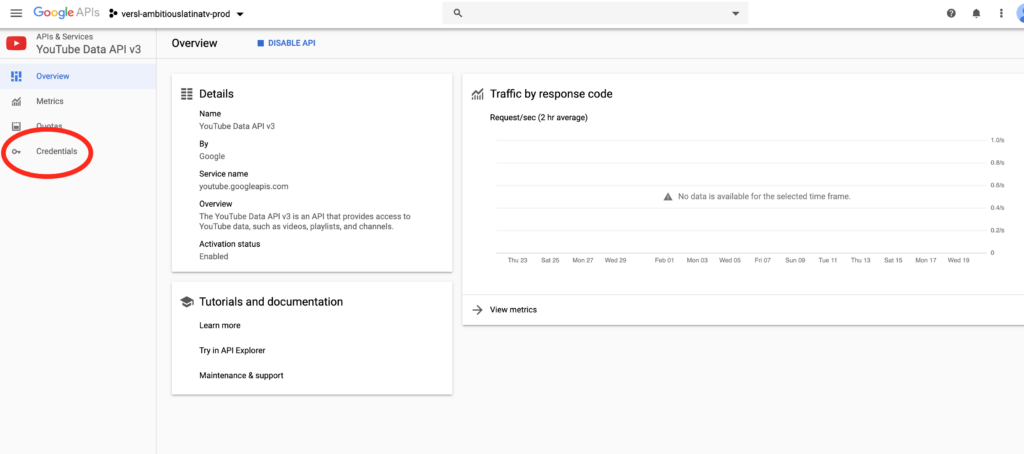
Step 9. Click on Create Credentials.
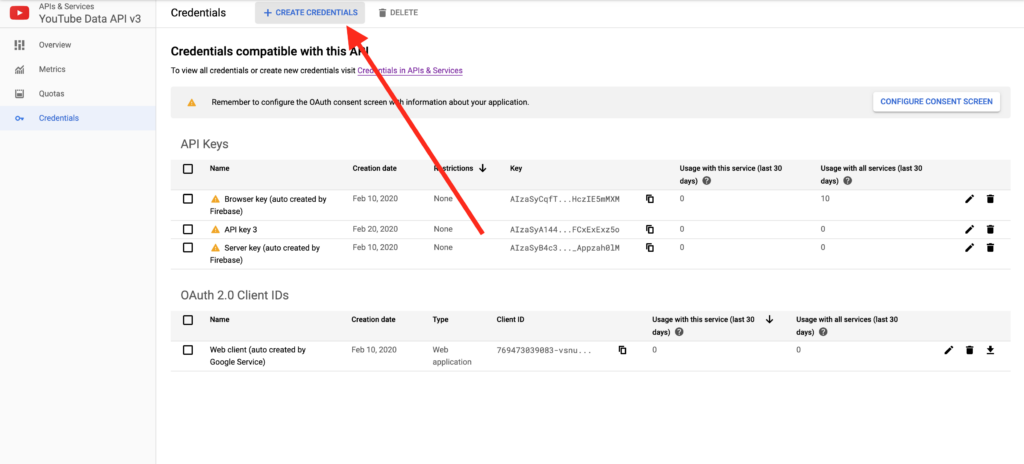
Step 10. Then Click API Key.
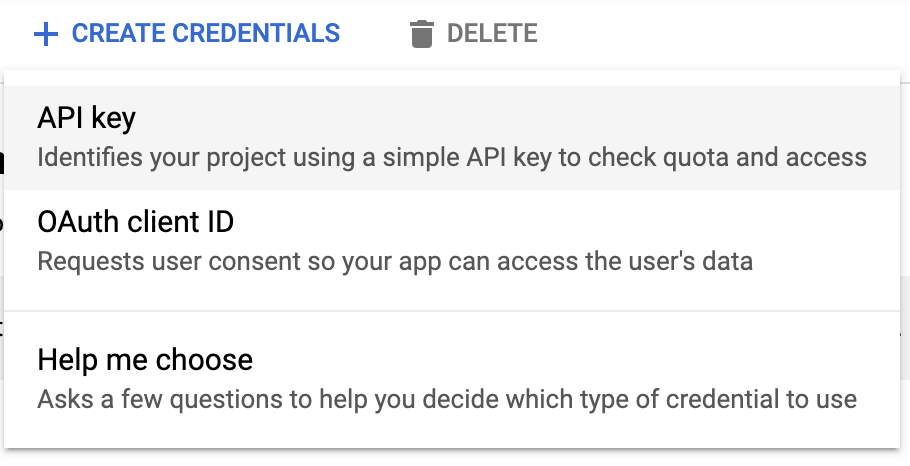
Step 11. Then copy the API Key.
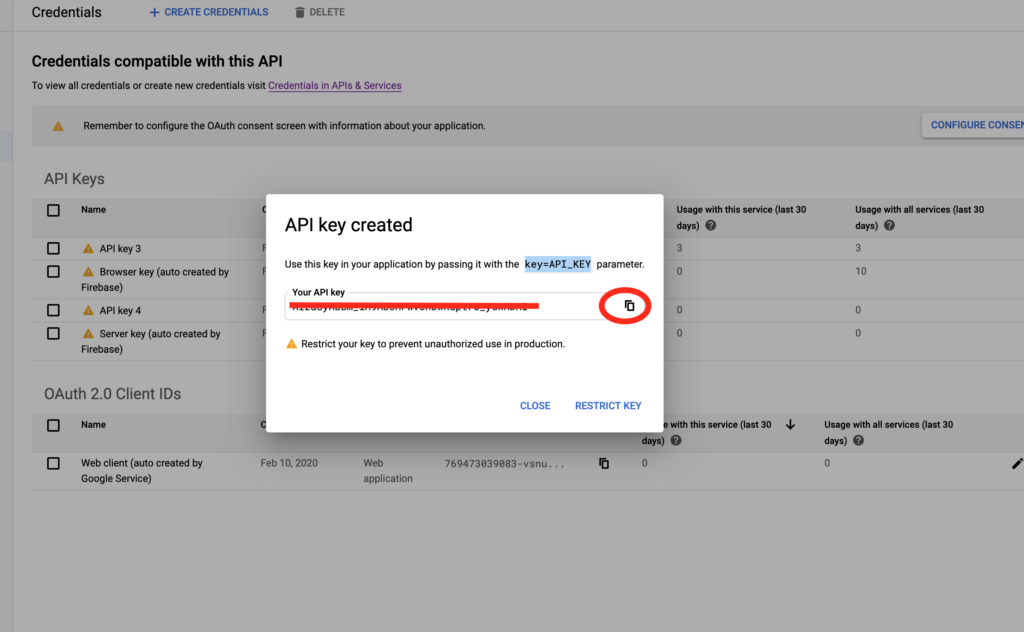
Step 12. Add API Key to Versl Settings.
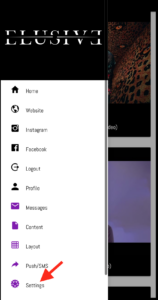
Step 13. Paste Under YouTube API Key and Save.
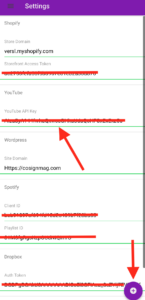
Step 14. Create a new tab and select the page tab as YouTube Playlist.
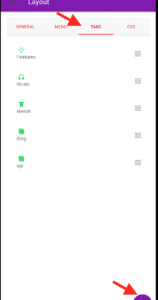
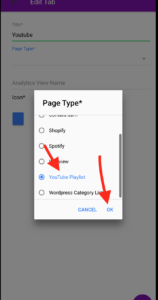
Step 15. Go Youtube. Create or find a playlist you would like as your tab and copy the playlist ID which is everything AFTER “list=“.
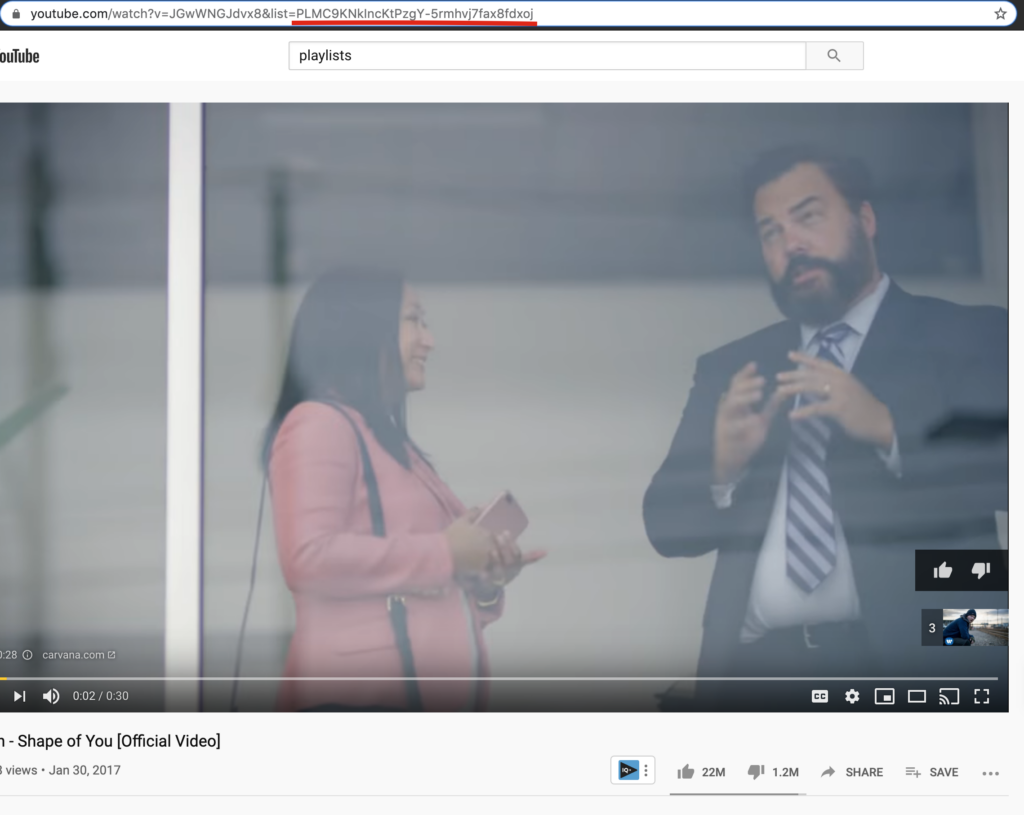
Step 16. Paste the playlist ID into the Youtube Tab Settings and select Icon then click save.
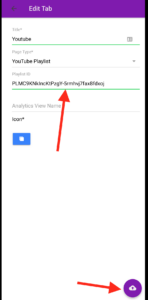
Step 17. Save the tab type then select General and save the layout.
Step 18. Navigate to your tabs and select the Youtube tab. You have now created a Youtube tab type.